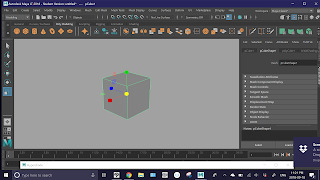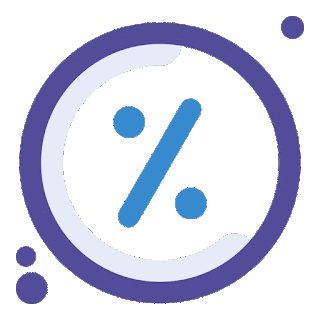Last blog of September!
Stuff Learned:
-the basics of nerves
-how to create and manipulate poly models using the many tools of Maya
-mostly used the extrude, smooth, reduce, target weld, & multi cut tools
-creating and using materials and textures through the hyper shade window
-made a coffee mug and crown
-went through the 18 menus of Maya
-found so many short cuts
Favorite Short Cuts:
-Ctrl Z (undo)
-Alt click&drag (3D camera rotation)
-Shift click (multi select)
-Ctrl G (group)
-Ctrl Shift A (select all)
Over All Experience:
Maya was a really fun program to use. It had so many options, all extremely useful for 3D animation and modeling. I can tell why so many animation companies rely on it, I'll definitely be using it again.
Plans For Next Month:
I'll be using multiple art and animation programs to show how to create an art and animation portfolio for entrance into university.
Friday, September 28, 2018
Thursday, September 27, 2018
September 27th, 2018. Program: Maya
lol working on it
Wednesday, September 26, 2018
Tuesday, September 25, 2018
September 25th, 2018. Program: Maya
Work Notes:
Stuff Done:
-I explored the modify area of Maya today
-not as many short cuts as last time
-the modify area has...
-a bunch of transform tools
-has buttons to reset, freeze, and match transformations
-multiple snap and align tools
-has add, edit, delete attribute buttons
-a bunch of convert tools
Short Cuts:
-universal manipulator = Ctrl T
Stuff Done:
-I explored the modify area of Maya today
-not as many short cuts as last time
-the modify area has...
-a bunch of transform tools
-has buttons to reset, freeze, and match transformations
-multiple snap and align tools
-has add, edit, delete attribute buttons
-a bunch of convert tools
Short Cuts:
-universal manipulator = Ctrl T
Monday, September 24, 2018
September 24th, 2018. Program: Maya
Work Notes:
Stuff Done:
-trying to find the zoom function as well as learn or of the commands
-I got rid of all the panels and looked through the file, edit, create, and select areas of the menu
-found a bunch of shortcuts
-the create area has...
-access to multiple auto generated shapes
-vertex = F9
-edge = F10
-face = F11
-vertex face = Alt F9
-UV = F12
-UV shell = Alt F12
Stuff Done:
-trying to find the zoom function as well as learn or of the commands
-I got rid of all the panels and looked through the file, edit, create, and select areas of the menu
-found a bunch of shortcuts
-the create area has...
-access to multiple auto generated shapes
-an option for poly model text creation
-also measuring tools
-some buttons will have boxes next to them, which when clicked allow you to access more settings
Problems:
-I still haven't found the zoom function
-I haven't been able to attach new panels to the work space
-there were lots of buttons that I couldn't figure out
Solutions:
-explore more and experiment
-look online
Stuff To Try Later:
-I've only looked at 4 of the 18 sections of the menu
Short Cuts:
-new scene = Ctrl N
-open scene = Ctrl O
-save = Ctrl S
-save as... = Ctrl Shift S
-undo = Ctrl Z
-redo = Ctrl Y
-repeat action = G
-cut, copy, & paste = Ctrl X, C, V
-duplicate = Ctrl D
-group = Ctrl G
-delete = Delete
-finish action = Enter
-select all = Ctrl Shift A
-deselect all = Alt D
-invert selection = Ctrl Shift I
-set selection focus to...
-all components = F8
-multiple components = F7-edge = F10
-face = F11
-vertex face = Alt F9
-UV = F12
-UV shell = Alt F12
Friday, September 21, 2018
September 21th, 2018. Program: Maya
Work Notes:
Stuff Done:
-I fixed the part of the handle that sticks through the mug
-to do that I just used the target weld tool
-after that I tried to use the hyper shade window to add a texture to the mug
-I decided to use an image of the cake is a lie
-it didn't work out
-I tried to change the images area of coverage but when I managed to get the image on the side of the mug it was distorted
Problems:
-I was able to get the image on the cup but not in the right place
Solutions:
-I was able to change the placement and amount of the image on the cup using the property editor but the image stretched whenever I got it on the side of the cup
-I'll try and find a tutorial later
Stuff To Try Later:
-more experimentation with the hyper shade window
Stuff Done:
-I fixed the part of the handle that sticks through the mug
-to do that I just used the target weld tool
-after that I tried to use the hyper shade window to add a texture to the mug
-I decided to use an image of the cake is a lie
-it didn't work out
-I tried to change the images area of coverage but when I managed to get the image on the side of the mug it was distorted
Problems:
-I was able to get the image on the cup but not in the right place
Solutions:
-I was able to change the placement and amount of the image on the cup using the property editor but the image stretched whenever I got it on the side of the cup
-I'll try and find a tutorial later
Stuff To Try Later:
-more experimentation with the hyper shade window
Thursday, September 20, 2018
September 20th, 2018. Program: Maya
Work Notes:
Stuff Done:
-worked on the coffee cup some more
-taurus = donut shape
-used the create taurus tool to create a donut
-I found a tool that allows you to create area markers
-using that I marked the coordinates the I wanted the handle to be in the pre-placed mug
-after that I selected the faces I didn't need for the handle
-used the delete key to delete the excess parts
-then used the combine objects button to fuse them
Problems:
-the fusion wasn't perfect, the ends of the donut poke through the cup
Solutions:
-I'll try and use some of the more complex modeling tools to edit it later
Stuff To Try Later:
-fixing the handle ends
-applying a material
-adding liquid inside
Stuff Done:
-worked on the coffee cup some more
-taurus = donut shape
-used the create taurus tool to create a donut
-I found a tool that allows you to create area markers
-using that I marked the coordinates the I wanted the handle to be in the pre-placed mug
-after that I selected the faces I didn't need for the handle
-used the delete key to delete the excess parts
-then used the combine objects button to fuse them
Problems:
-the fusion wasn't perfect, the ends of the donut poke through the cup
Solutions:
-I'll try and use some of the more complex modeling tools to edit it later
Stuff To Try Later:
-fixing the handle ends
-applying a material
-adding liquid inside
Wednesday, September 19, 2018
September 19th, 2018. Program: Maya
Work Notes:
Stuff Done:
-I started making a coffee cup
-I created a flat circle surface
-I used the extrude tool to raise it into a poly model
-I then used the shift key to multi select the separate parts of the surface, around the edge of the top of the cylinder
-using the extrude tool again I raised the edge
-then I used the smooth tool
-I just need to add the handle
Problems:
-I couldn't find a way to adjust how close the camera is to the object with out changing the size of the object
-some of the edges on the cup are still really sharp
Solutions:
-I think later I'll go through the settings
-I can probably use the edge cut and add tools to fix that
Stuff To Try Later:
-create a handle
-fix up the edges
-change the material
-maybe add a liquid inside it
Short Cuts:
-Shift = multi select
Stuff Done:
-I started making a coffee cup
-I created a flat circle surface
-I used the extrude tool to raise it into a poly model
-I then used the shift key to multi select the separate parts of the surface, around the edge of the top of the cylinder
-using the extrude tool again I raised the edge
-then I used the smooth tool
-I just need to add the handle
Problems:
-I couldn't find a way to adjust how close the camera is to the object with out changing the size of the object
-some of the edges on the cup are still really sharp
Solutions:
-I think later I'll go through the settings
-I can probably use the edge cut and add tools to fix that
Stuff To Try Later:
-create a handle
-fix up the edges
-change the material
-maybe add a liquid inside it
Short Cuts:
-Shift = multi select
Tuesday, September 18, 2018
September 18th, 2018. Program: Maya
Work Notes:
Stuff Done:
-I got the texturing to work on my home computer
-I spawned a simple cube poly model, then opened the hyper shade window. after that, instead of trying to add a new material to the poly model I edited the material already there.



-all I did was change the colors and transparency
Problems:
-I haven't figured out how to use an image as a texture yet
-or how to add multiple textures
Solutions:
-EXPERIMENTATION!!!!!!
Stuff To Try Later:
-using images as textures
Stuff Done:
-I got the texturing to work on my home computer
-I spawned a simple cube poly model, then opened the hyper shade window. after that, instead of trying to add a new material to the poly model I edited the material already there.



Problems:
-I haven't figured out how to use an image as a texture yet
-or how to add multiple textures
Solutions:
-EXPERIMENTATION!!!!!!
Stuff To Try Later:
-using images as textures
Monday, September 17, 2018
September 17th, 2018. Program: Maya
Work Notes:
Stuff Done:
-I worked with the hyper shade window again
-I tried to use the gold blinn material I made on the crown poly model I made Friday
Problems:
-I couldn't get it to work
-I tried to use the method given in the video from Friday, selecting the object the right hold clicking the material and selecting "assign material to selection". It didn't do anything though.
Solutions:
-I'm going to restart and try again
-as well as experiment a bit more
-maybe watch another tutorial
Stuff To Try Later:
-continue to work with materials
Stuff Done:
-I worked with the hyper shade window again
-I tried to use the gold blinn material I made on the crown poly model I made Friday
Problems:
-I couldn't get it to work
-I tried to use the method given in the video from Friday, selecting the object the right hold clicking the material and selecting "assign material to selection". It didn't do anything though.
Solutions:
-I'm going to restart and try again
-as well as experiment a bit more
-maybe watch another tutorial
Stuff To Try Later:
-continue to work with materials
Friday, September 14, 2018
September 14th, 2018. Program: Maya
Video Notes:
-learning about materials
-materials = what an object is made of
-creating materials = shading
-you can create and edit materials through the hyper shade window
-you have multiple panels in the hyper shade window
-a scene materials panel (has all the materials being used in the scene)
-a create panel (has assets for material creation)
-a work area (where nodes are displayed)
-a property editor (for changing the properties of a material)
-lambert 1 is the basic material for all objects in Maya
-nodes = base components of a material
-shading network = connected nodes
-don't use the delete key on nodes
-there is a proper node delete button
-
Work Notes:
Stuff Done:
-I just played around in the hyper shade window
-I just messed with a simple blinn material
-first I used the property editor to change the colour
-then I edited the specular colour
-I also increased the reflectivity

-making a gold material
Stuff To Try Later:
-applying this material to a poly model
Thursday, September 13, 2018
September 13th, 2018. Program: Maya
Work Notes:
Stuff Done:
-Just experimenting
-accidentally made a really cool crown
-you can edit the width, length, and quantity of divisions for the extruded vertex points after clicking extrude
Problems:
-I tried and failed to add a gold color texture to the crowns surface
Solutions:
-I'm going to try and find a video on how to add textures to poly models
Stuff To Try Later:
-texturing
-making more complicated poly models
Stuff Done:
-Just experimenting
-accidentally made a really cool crown
-you can edit the width, length, and quantity of divisions for the extruded vertex points after clicking extrude
Problems:
-I tried and failed to add a gold color texture to the crowns surface
Solutions:
-I'm going to try and find a video on how to add textures to poly models
Stuff To Try Later:
-texturing
-making more complicated poly models
Wednesday, September 12, 2018
September 12th, 2018. Program: Maya
Work Notes:
Stuff Done:
-I worked with the modeling tool kit
-figured out how to use the multi cut tool to create edges
-figured out how to get rid of edges using the target weld tool
-the quad draw tool basically allows you to move selected components
-figured out how to create edges through the connect tool
-enter = finish action (I think?)
-I worked with the nerve tools again
-I figured out how to attach separate nerves
Problems:
-I tried to work with the loft nerve tool but I still have no clue
Solutions:
-more experimentation
Stuff To Try Later:
-making more complex poly models
Short Cuts:
-Enter = finish action
Stuff Done:
-I worked with the modeling tool kit
-figured out how to use the multi cut tool to create edges
-figured out how to get rid of edges using the target weld tool
-the quad draw tool basically allows you to move selected components
-figured out how to create edges through the connect tool
-enter = finish action (I think?)
-I worked with the nerve tools again
-I figured out how to attach separate nerves
Problems:
-I tried to work with the loft nerve tool but I still have no clue
Solutions:
-more experimentation
Stuff To Try Later:
-making more complex poly models
Short Cuts:
-Enter = finish action
Tuesday, September 11, 2018
September 11th, 2018. Program: Maya
Video Notes:
-video was on the fundamentals
-work space opens to a new project automatically
-to complete a nerve right click then click complete tool
-there are multiple snap tools at the top
-Esc = undo all
-Ctrl z = undo
-nerve surfaces are surfaces made of nerves
-can create custom nerve surfaces from preset nerves
-poly models = 3D objects
-the attribute editor & modeling tool kit are in the right panel
-poly modeling & sculpting tabs are for creating and editing poly models
-tool settings panel is the 4th button in the top right corner
-increasing smoothness = increasing the number of edges and faces on a polymodel
-mouse wheel = zoom
-Alt + click & drag = 3D view rotation
-Alt + click mouse wheel & drag = view panning
-objects must be selected to edit
-all selected objects will be edited the same way
-multiple select = Shift & click
-clicking empty space will deselect objects
-cut, copy, & paste = Ctrl x, Ctrl c, & Ctrl v
-you can edit object shapes through the modeling tool kit panel
-you can remove specific selections by using Ctrl + click
-timeline is at the bottom of the work space
-timeline works through key frames
-when auto key frame toggle is on a consecutive key frame is created every time an object is edited
-key frame quantity influences transition speed (more key frames means slower transition)
-you can edit key frames by selecting the frame they are in
-timeline has 200 frames by default
-saving is the same as most other programs
-files from Maya are saved in .mb format
Work Notes:
Stuff Done:
-tried out the nerve tools
-found a panel that generates a 3D model skeleton (top right corner 2nd button)
-found out how to change which components of an object are being focused on
-experimented with the extrude tool and selection tools
-found out that if you repeatedly use the smooth and reduce tools you can end up with multiple random shapes that vary greatly from what you start with
Problems:
-I couldn't figure out how to make multiple nerves into a surface
-most of the poly modeling tools were too complicated for me to work with
Solutions:
-I'll have to experiment more
Stuff To Try Later:
-more of the complex poly modeling tools
-playing around with keyframes
-creating nerve surfaces
Short Cuts:
-Esc = undo all
-Ctrl z = undo
-mouse wheel = zoom
-Alt + click & drag = 3D view rotation
-Alt + click mouse wheel & drag = view panning
-multiple select = Shift & click
-cut, copy, & paste = Ctrl x, Ctrl c, & Ctrl v
-you can remove specific selections by using Ctrl + click
Friday, September 7, 2018
Friday Post Sept 7, 2018 What to Learn - in - Information Technology?
1. What do I already know?
I've been in this infotech class for the last three years, I can use adobe photo-shop and animate. I know some basic code, I can embed multiple file types,and I can animate 3D models. I've done game journalism using screen shots and screen recording. Here's a video from last years game journal.
Here's one of the photos I edited in my first year, ah the memories, the horrifying memories.
2. What do I want to learn?
I want to learn more about 3D modeling, animation, concept art, and game design.
3. How will computers fit into my future?
I want to go into animation as a future career.
Thursday, September 6, 2018
Self Directed Post #1
Today I'm downloading and installing a 3D animation software called Maya.
While it's installing, I'll be finding tutorial videos to help me learn how to use it. I've never used Maya so I'm curious to see how much I can do with it. I'll also install dropbox as well, if I have time, I probably will. I also plan to set up my blog a bit more.
With this blog I think I'll write what I did the day before, then write what I plan to do for the day. Of course I didn't do a lot yesterday, other than the predicted grade stuff
With this blog I think I'll write what I did the day before, then write what I plan to do for the day. Of course I didn't do a lot yesterday, other than the predicted grade stuff
Wednesday, September 5, 2018
Subscribe to:
Comments (Atom)